🐋 Custom Docker image for Ethereum mining
About Ethereum and Ethereum mining #
Ethereum is the second most popular cryptocurrency by volume on the internet. One nice thing about it is that it has been conceived to be ASICs-proof. You can in theory, only mine ETH on a GPU or CPU. It is to say that you could help secure the blockchain and more importantly earn a bit of ETH from your computer. No need for an expensive and noisy ASIC miner !
If you want to mine cryptocurrency easily, you can use premade binaries (such as T-Rex miner ) or services (such as NiceHash ). However, bear in mind that most of these binaries or services take a small fee, generally around 1% of your hard-earned ETH. If you would rather keep this 1% for you or use open-source software, this is possible thanks to ethminer !
Ethminer is an open-source Ethereum miner written in C++ and compatible with both AMD (through OpenCL) and Nvidia (through CUDA) GPUs. The latest release of ethminer is from july 2019, and is built against CUDA 9 at best. With CUDA 9 you will not be able to run ethminer on the most recent Nvidia cards (RTX 3000 series, for example, requires at least CUDA 11.1). Therefore you will need to build ethminer yourself if you want to use recent GPUs. This is far from impossible but a bit tedious since ethminer uses Hunter to fetch some dependencies. Hunter uses Bintray, which has been sunseted on the 1rst of May 2021.
To keep this simple, the easiest way to use ethminer is to use a docker container that does all the hard work of building and running ethminer for you. If you just want to use the Docker image directly, jump to the section about actually running ethminer. If you want some details about how to make the Dockerfile follow through the next section!
Requirements #
For this project you will need to have :
- A Linux machine with at least one Nvidia GPU.
- Docker. It can be installed on linux with
curl https://get.docker.com | sh - nvidia-docker. It can be installed on Debian based version of Linux with
sudo apt install nvidia-docker2 - The Nvidia drivers. It can be installed on Ubuntu with
sudo apt install nvidia-headless-470-serverif it was not already installed.
Creating the Dockerfile #
First, let us create a directory to work in, I will call it ethminer-docker. In our folder, we will first create a script to launch ethminer. Create a file mining.sh and write the following script:
ethminer --HWMON 2 \
-P $MINING_ADDRESS \
--api-bind 0.0.0.0:3333
--HWMON 2 Enable hardware monitoring-P $MINING_ADDRESS Uses an environment variable to store the pool address + wallet--api-bind 0.0.0.0:3333 Enable the API on port 3333. There is no need to change the port, since we can expose a different port to the host with Docker.
Your folder structure should now look like this:
ethminer-docker
└── mining.sh
Now, in order to build our Docker container, we are going to write a file called Dockerfile. This file will contain all the instruction to create the docker image. The original instructions specific to ethminer can be found on the docs/BUILD.md
file of the ethermine repo.
In our Dockerfile, we first start by writing the following line that allows us to use a premade image from Nvidia containing the drivers as a base image, on top of which we will install the drivers. As you can see here, our docker image will have the driver version 460.73.01.
FROM nvidia/driver:460.73.01-ubuntu20.04
Then we update the sources and install the necessary dependencies to build ethminer.
The environment variable DEBIAN_FRONTEND is here to prevent apt-get from asking us questions since the installation process is supposed to be unattended. That is also why we add -y : to accept without further input from apt-get
RUN apt-get update && \
DEBIAN_FRONTEND=noninteractive apt-get install kmod git cmake perl gcc g++ wget --no-install-recommends -yq
We fetch the CUDA install script, run it and finaly delete it in the same RUN statement. This prevents the addition of a lot of useless layer in the creation of the docker image. Here we download CUDA version 11.4.2
RUN wget --no-check-certificate https://developer.download.nvidia.com/compute/cuda/11.4.2/local_installers/cuda_11.4.2_470.57.02_linux.run && \
sh cuda_11.4.2_470.57.02_linux.run --silent --toolkit --no-man-page --no-opengl-libs && \
rm cuda_11.4.2_470.57.02_linux.run
We change our working directory to /.
WORKDIR "/"
This big one-liner is responsible for cloning, configuring, building ethminer and finaly removing the useless files. This command is quite a big chunk so I will explained it in details. I used a big one-liner once again to limit the number of layers generated.
RUN git clone https://github.com/ethereum-mining/ethminer.git -o ethminer && \
cd /ethminer && \
git submodule update --init --recursive && \
mkdir build && cd build && \
# Hack because bintray does not exists anymore
# see https://unix.stackexchange.com/questions/652841/boost-continually-fails-to-download-while-using-cmake-for-ethminer
sed -i '/hunter_config(Boost VERSION 1.66.0)/c\hunter_config(\n Boost\n VERSION 1.66.0_new_url\n SHA1 f0b20d2d9f64041e8e7450600de0267244649766\n URL https://boostorg.jfrog.io/artifactory/main/release/1.66.0/source/boost_1_66_0.tar.gz\ )' /ethminer/cmake/Hunter/config.cmake && \
cmake .. -DETHASHCL=OFF -DAPICORE=ON -DETHASHCUDA=ON -DBINKERN=OFF && \
cmake --build . && \
make install && \
cd / && rm -rf ethminer
In this command, we first clone the repo on a folder called ethminer. We then basically follow the building instruction from the ethminer repo. But before the configuring, we use a big sed command to edit the Hunter configuration. This is necessary since without this modification, Hunter is going to try to fetch Boost on Bintray and fail. Downloading manually Boost is not going to work either. The hash does not correspond to the one expected by Hunter, hence this modification with sed. More details here
.
Once the modification of the Hunter config.cmake file is done, we generate the build configuration with 4 flags. -DETHASHCL=OFF disable OpenCL, since it is for AMD GPUs. However, ethminer can mine on both AMD and Nvidia GPUs at the same time. So if you want to mine Ethereum on such a hardware configuration, enable OpenCL with -DETHASHCL=ON. -DAPICORE=ON Enables the API (more details on that later). -DETHASHCUDA=ON makes sure CUDA support is enabled. And finally -DBINKERN=OFF prevent the installation of AMD binary kernels (once again, enable it if you want to use AMD GPUs).
Once this is done, we build ethminer, then install it (so that it is in our $PATH). and finally delete the repo directory as we do not need any of these files anymore.\
Now we expose port 3333 (or any other port that you want to use, but make sure that this is the same port as the one in your mining.sh script) to access the API. The API is a simple web page with a few statistics such as the list of the GPUs, their temperature, fan speed and hash rate. This is helpful since we can easily access all these informations without having to look at the docker logs.
EXPOSE 3333
Example of the ethminer API :
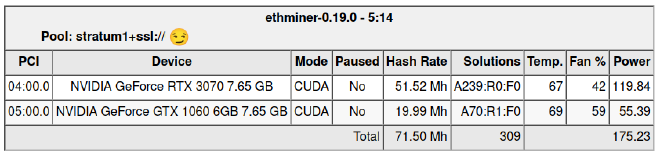
We need to copy our mining script in the / directory of you docker image.
COPY mining.sh .
Finally, we have to overrive our base image entrypoint by adding a new one which will launch our mining script!
ENTRYPOINT [ "bash", "mining.sh" ]
The final Dockerfile is named Dockerfile (no extension) and contains the following :
FROM nvidia/driver:460.73.01-ubuntu20.04
RUN apt-get update && \
DEBIAN_FRONTEND=noninteractive apt-get install kmod git cmake perl gcc g++ wget --no-install-recommends -yq
RUN wget --no-check-certificate https://developer.download.nvidia.com/compute/cuda/11.4.2/local_installers/cuda_11.4.2_470.57.02_linux.run && \
sh cuda_11.4.2_470.57.02_linux.run --silent --toolkit --no-man-page --no-opengl-libs && \
rm cuda_11.4.2_470.57.02_linux.run
WORKDIR "/"
RUN git clone https://github.com/ethereum-mining/ethminer.git -o ethminer && \
cd /ethminer && \
git submodule update --init --recursive && \
mkdir build && cd build && \
sed -i '/hunter_config(Boost VERSION 1.66.0)/c\hunter_config(\n Boost\n VERSION 1.66.0_new_url\n SHA1 f0b20d2d9f64041e8e7450600de0267244649766\n URL https://boostorg.jfrog.io/artifactory/main/release/1.66.0/source/boost_1_66_0.tar.gz\ )' /ethminer/cmake/Hunter/config.cmake && \
cmake .. -DETHASHCL=OFF -DAPICORE=ON -DETHASHCUDA=ON -DBINKERN=OFF && \
cmake --build . && \
make install && \
cd / && rm -rf ethminer
EXPOSE 3333
COPY mining.sh .
ENTRYPOINT [ "bash", "mining.sh" ]
Your folder structure should now look like this:
ethminer-docker
├── Dockerfile
└── mining.sh
Building our Docker image #
Once we have our Dockerfile, this is a rather easy step. Assuming that you are in a directory containing only your Dockerfile, run
docker build -t ethminer .
⚠️ Do not forget the dot at the end of the command (it means “the current directory”) !
You can change ethermine by what you want. It is the name of your docker image. You can confirm your docker image is on your system by running docker image ls. This should give something like this :
REPOSITORY TAG IMAGE ID CREATED SIZE
ethminer latest bcf676a57879 6 hours ago 7.15GB
Running ethminer on docker #
Before running ethminer, you need to install nvidia-docker. This is a wrapper that allows docker to access your GPUs ! To install it, run :
sudo apt install nvidia-docker
Once this is done, you can run the container with :
docker run -p <port>:3333 -d -e MINING_ADDRESS=<your-mining-address> --name my_ethminer
⚠️ Replace <port> by the port you want to use and <your-mining-address> by the address of the pool, combined with your wallet. You can find more info about how to write the mining address here
The -p <port>:3333 option allows to acces the ethminer API on port <port> of the machine you are currently running it on. If you are happy with port 3333, you can simply use -p 3333 instead. --name my_ethminer gives a friendly name to your container. The -d makes the docker container run in detached mode. If you want to see the logs run :
docker logs -f my_ethminer
You should see logs like this :
ethminer 0.19.0
Build: linux/release/gnu
i 16:39:15 ethminer Configured pool <pool-address>
i 16:39:15 ethminer Api server listening on port 3333.
i 16:39:15 ethminer Selected pool <pool-address>
i 16:39:15 ethminer Stratum mode : Eth-Proxy compatible
i 16:39:15 ethminer Established connection to <pool-address> [<pool-ip>]
i 16:39:15 ethminer Spinning up miners...
cu 16:39:15 cuda-0 Using Pci Id : 04:00.0 NVIDIA GeForce RTX 3070 (Compute 8.6) Memory : 7.65 GB
cu 16:39:15 cuda-1 Using Pci Id : 05:00.0 NVIDIA GeForce GTX 1060 6GB (Compute 6.1) Memory : 7.65 GB
i 16:39:15 ethminer Epoch : 448 Difficulty : 4.29 Gh
i 16:39:15 ethminer Job: deaebb22… block 13468527 <pool-address> [<pool-ip>]
i 16:39:17 ethminer Job: 0ca80852… block 13468527 <pool-address> [<pool-ip>]
cu 16:39:17 cuda-1 Generating DAG + Light(on GPU) : 4.57 GB
cu 16:39:17 cuda-0 Generating DAG + Light(on GPU) : 4.57 GB
i 16:39:17 ethminer New API session from <your-local-ip+port>
i 16:39:17 ethminer New API session from <your-local-ip+port>
i 16:39:19 ethminer Job: e0a946a7… block 13468527 <pool-address> [<pool-ip>]
m 16:39:20 ethminer 0:00 A0 0.00 h - cu0 0.00 62C 30% 188.24W, cu1 0.00 57C 49% 51.91W
If it is the case, congratulation! You are now mining Ethereum on your computer thanks to Docker! There was no need to install kmod, git, cmake, perl, etc… or even the CUDA Toolkit. Everything was done while building the docker image!
If you want to stop the container, simply run docker stop my_ethminer and docker start my_ethminer to start it back.